What is Role Center
Role Centers are one of the most attractive features available in the latest of Microsoft Dynamics NAV 2009. Basically, a Role Center is designed to assist users by identifying the specific roles played in their day to day life. It improves the user friendliness of the ERP system by providing them an overview of the tasks and information relevant to their job and helps to plan their daily work.
A role center is a Dash Board Screen for a specific segment of users where all the frequently used options of the ERP could be organized and make available in one single screen. These selected options may contain different data entry screens, batch jobs, reports, analysis screens, data integration objects such as Data ports, XML Ports and even URLs of frequently visiting web sites & email inbox / outbox as well.
Microsoft Dynamics NAV 2009 delivers with 21 default Role Centers and they could be further optimized as per the specific needs of the customers. These Role Centers can be customized by each individual according to their priorities so that it promotes the most commonly used data, actions, and reports in their respective role centers.
The default 21 Role Centers available in the System
Role center Configuration and Personalization
The difference between configuration and personalization is that configuring a Role Center changes the user interface for all users with the same profile, whereas personalizing a Role Center only changes the user interface for a single user. This means that configuration is something done by the System Administrator or the System Manager mostly at implementation time, whereas Personalization is something done by the individual users depending on the priorities of their day to day life and it will not affect the role centers of other users.
To be able to configure a Role Center, you must satisfy the followings;
1. You must be an administrator with the role SUPER.
2. You must be the owner of the particular Role Center
Role center configuration tasks would be typically performed by an administrator, SUPER user, or Microsoft partner. Alternatively, this could be delegated among the groups’ heads of each users segment.
Once you open the application in the configuration mode, you could start doing the following tasks;
• Configure the Actions pane.
• Configure the FactBox pane.
How to open the application in Configuration Mode
1. Decide on the Role Center to be customized. In this case, let’s assume that we are going to configure the order processor Role center. Firstly, you must be the owner of the order processor Role Center. To do this; go to Administration -> Application Setup -> Role Tailored Client -> Profiles
2. Through the Profile List, go to the Profile Card and select the ORDER PROCESSOR as the profile id. Define the Owner Id as your account. This will transform your account as the owner for the ORDER PROCESSOR role center.
3. Now you are required to assign ORDER PROCESSOR role center as your default role center. To do this; go to Administration -> Application Setup -> Role Tailored Client -> User Personalization
4. Retrieve your account in the User Personalization Card. Now assign order processor as the profile id.
5. Go to the Administration, expand the Application Setup node, and then click RoleTailored Client, and open Profiles.
6. Go to the command line mode and change to the directory into the place where the RoleTailored client executable file is available. For example, type the following command: cd c:\Program Files\Microsoft Dynamics NAV\60\RoleTailored client
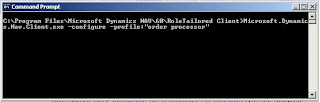
7. Once the directory path is changed, type the following command in order for opening the RoleTailored client in configuration mode
cd c:\Program Files\Microsoft Dynamics NAV\60\RoleTailored client\ Microsoft.Dynamics.Nav.Client.exe -configure -profile:"order processor"
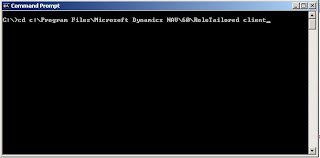
This will open the Dynamics NAV 2009 application in the configuration mode, where you will be able to proceed with your customization affecting all users whom will be assigned with the current applicable Role Center.
To be continued....
Role Centers are one of the most attractive features available in the latest of Microsoft Dynamics NAV 2009. Basically, a Role Center is designed to assist users by identifying the specific roles played in their day to day life. It improves the user friendliness of the ERP system by providing them an overview of the tasks and information relevant to their job and helps to plan their daily work.
A role center is a Dash Board Screen for a specific segment of users where all the frequently used options of the ERP could be organized and make available in one single screen. These selected options may contain different data entry screens, batch jobs, reports, analysis screens, data integration objects such as Data ports, XML Ports and even URLs of frequently visiting web sites & email inbox / outbox as well.
Microsoft Dynamics NAV 2009 delivers with 21 default Role Centers and they could be further optimized as per the specific needs of the customers. These Role Centers can be customized by each individual according to their priorities so that it promotes the most commonly used data, actions, and reports in their respective role centers.
The default 21 Role Centers available in the System
| Profile ID | Role Center ID |
| ACCOUNTING MANAGER | 9019 |
| AP COORDINATOR | 9002 |
| AR ADMINISTRATOR | 9003 |
| BOOKKEEPER | 9004 |
| CEO | 9019 |
| DISPATCHER | 9016 |
| IT MANAGER | 9018 |
| MACHINE OPERATOR | 9013 |
| ORDER PROCESSOR | 9006 |
| OUTBOUND TECHNICIAN | 9017 |
| PRESIDENT | 9019 |
| PRESIDENT - SMALL BUSINESS | 9020 |
| PRODUCTION PLANNER | 9010 |
| PROJECT MANAGER | 9015 |
| PURCHASING AGENT | 9007 |
| RESOURCE MANAGER | 9014 |
| SALES MANAGER | 9005 |
| SHIPPING AND RECEIVING | 9008 |
Role center Configuration and Personalization
The difference between configuration and personalization is that configuring a Role Center changes the user interface for all users with the same profile, whereas personalizing a Role Center only changes the user interface for a single user. This means that configuration is something done by the System Administrator or the System Manager mostly at implementation time, whereas Personalization is something done by the individual users depending on the priorities of their day to day life and it will not affect the role centers of other users.
To be able to configure a Role Center, you must satisfy the followings;
1. You must be an administrator with the role SUPER.
2. You must be the owner of the particular Role Center
Role center configuration tasks would be typically performed by an administrator, SUPER user, or Microsoft partner. Alternatively, this could be delegated among the groups’ heads of each users segment.
Once you open the application in the configuration mode, you could start doing the following tasks;
• Configure the Actions pane.
• Configure the FactBox pane.
How to open the application in Configuration Mode
1. Decide on the Role Center to be customized. In this case, let’s assume that we are going to configure the order processor Role center. Firstly, you must be the owner of the order processor Role Center. To do this; go to Administration -> Application Setup -> Role Tailored Client -> Profiles
2. Through the Profile List, go to the Profile Card and select the ORDER PROCESSOR as the profile id. Define the Owner Id as your account. This will transform your account as the owner for the ORDER PROCESSOR role center.
3. Now you are required to assign ORDER PROCESSOR role center as your default role center. To do this; go to Administration -> Application Setup -> Role Tailored Client -> User Personalization
4. Retrieve your account in the User Personalization Card. Now assign order processor as the profile id.
5. Go to the Administration, expand the Application Setup node, and then click RoleTailored Client, and open Profiles.
6. Go to the command line mode and change to the directory into the place where the RoleTailored client executable file is available. For example, type the following command: cd c:\Program Files\Microsoft Dynamics NAV\60\RoleTailored client
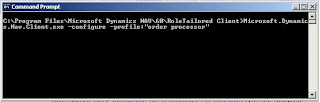
7. Once the directory path is changed, type the following command in order for opening the RoleTailored client in configuration mode
cd c:\Program Files\Microsoft Dynamics NAV\60\RoleTailored client\ Microsoft.Dynamics.Nav.Client.exe -configure -profile:"order processor"
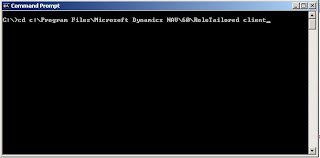
This will open the Dynamics NAV 2009 application in the configuration mode, where you will be able to proceed with your customization affecting all users whom will be assigned with the current applicable Role Center.
To be continued....
Comments
Post a Comment